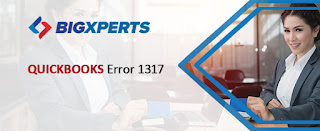Guidelines for QuickBooks Desktop Users & Restrictions QuickBooks accountingsoftware has a provision of multi-user, which means that you (Admin User) can assign several other users to your QuickBooks application . You have an option to restrict their access. In this article you will know in detail on how to add users and restrict their access. You will also read about some errors that are associated with other users. It basically serves as the guideline for other QuickBooksDesktop User Login and Restriction. Setting Up Users & Assigning Roles in QuickBooks Open QuickBooks software. Run this software as the Administrator . Go to Company option and click on the option, Set Up Users and Passwords . Go to the Set Up Users Click on Add User Enter the details in the required field like, User Name , password , and Confirm Password . Go to Next . For the User access, go to the Sample window and select the section the field in QuickBooks that the user has ac